How to create a blog with JBake and Gradle
And Git and GitHub Pages
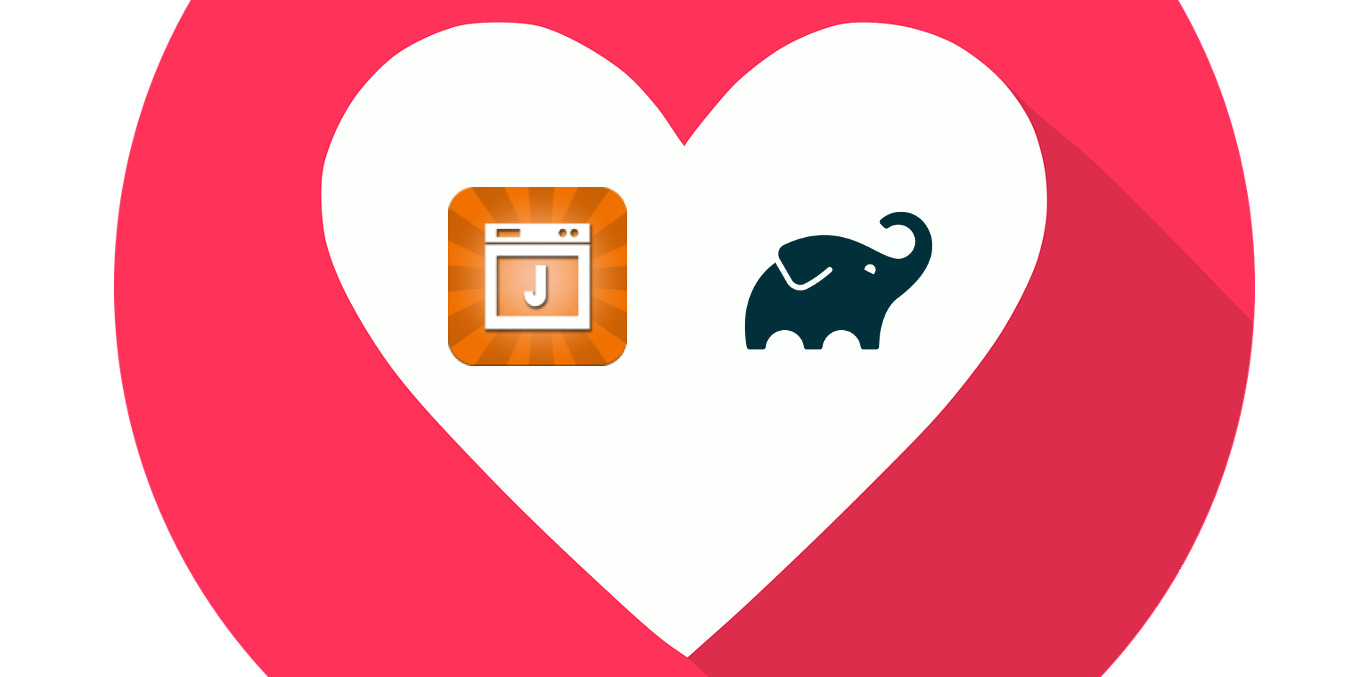
Disclaimer: There are probably ways to create a blog with or without a static site generator that a lot of people will see as more beginner friendly and better documented and supported than what I describe here. For whomever likes to work with the JVM ecosystem and Git, my way might be interesting.
Template
Assumption: You know the basics of html and css and what web servers do.
The most important part of your blog is neither the bake tool nor the build tool but the template. Now I have said it and I am a developer. So my template can be found on html5up, just as some other nice ones, but of course you can chose an arbitrary one from the internet, as long as it's suitable for a static site.
Git
Initialize your git project and use Java's default .gitignore file. You will need a foder named docs under your root folder, so that GitHub Pages knows where to find your pages. For now, create an empty index.html file within that folder and check in your first working version.
GitHub Pages
Create a new Repository in your GitHub account, name it exactly like your username, as also described here. Go to settings -> Pages and chose branch: master and folder: /docs so that your pages are goingto be served from this very folder on your master branch. When you push your new project containing an index.html file, you can already visit it on https://yourusername.github.io. From now on, you only have to do some release, which means you need to update the contents of the docs folder and push it on the master branch.
Gradle Part 1: JBake
Assumption: You have Java installed (at least 8, better is 11 or higher) or you know how to install it. You can also use JBake standalone as a docker image as described here and then your only dependency would be Docker.
Initialize gradle within your root folder. You can do so by either installing an arbitrary gradle version on your machine and call gradle init on the cmd, or by using any gradle repository as a starting point. You could use mine and delete the docs and src folders. This way, you don't need to install gradle. Afterwards, you can use the executables to launch gradle commands.
Assumption: You use Kotlin as your language for gradle and you use IntelliJ idea (community edition is sufficient, it's free and open source)
Now you need to add JBake as a dependency to the dependencies of your gradle build script (not to the application dependencies). You do so by adding
buildscript {
dependencies {
classpath("org.jbake:jbake-core:2.6.7")
}
}
simply on the top level. Now you can use JBake's classes from within your build.gradle.kts. Remeber to reload your Gradle project in IntelliJ after adding the dependency, in order to make auto completion in the script file work:
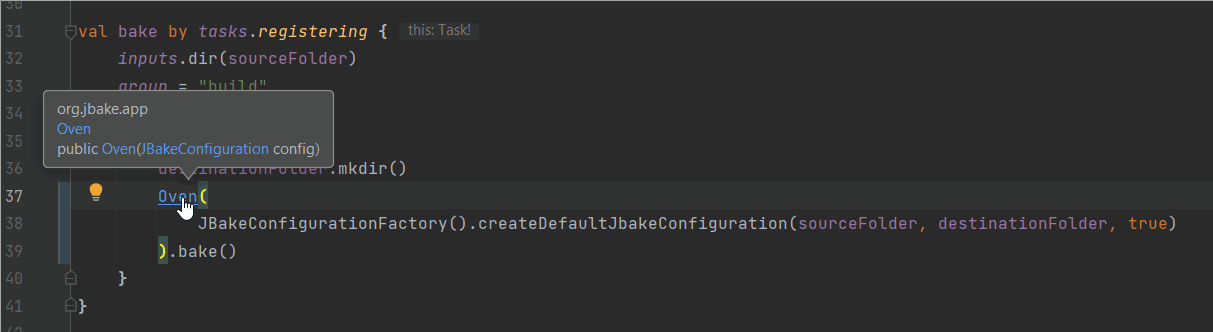
When you write the task definition like in the image above, you only need to create the default JBake source folder src/jbake and declare source and destination folders above your task definition like so
val sourceFolder = project.rootDir.resolve("src/jbake")
val destinationFolder = project.buildDir.resolve("jbake")
val docsSubFolder = rootProject.rootDir.resolve("docs") // we need that later
Configuring the sourceFolder as an input to the bake task enables caching and usage of Gradle's built-in functionality of doing things continuously. You can now just do ./gradlew -t bake and as soon as you save it's baked automatically
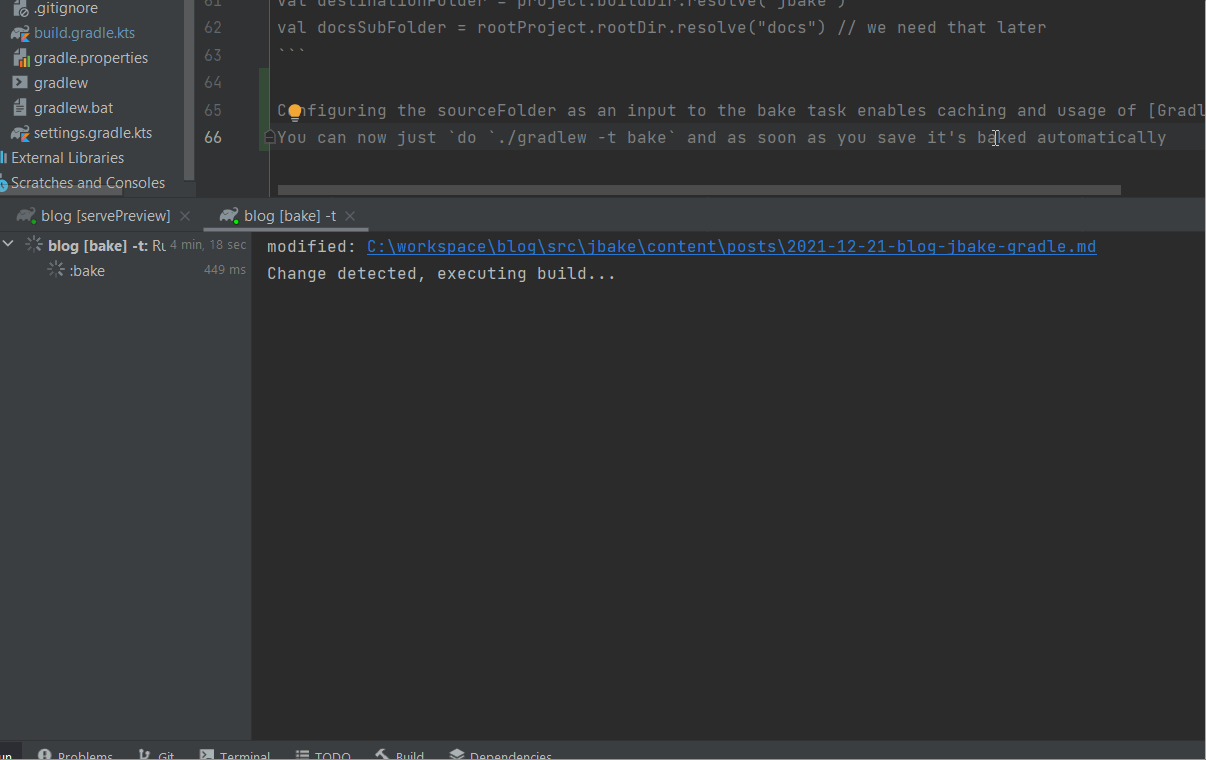
I am using a full blown uncached JBake build, which takes not even two seconds to complete and is fast enough for me. There are some caching mechanisms that would probably dramatically speed up single document changes, but I heaven't tried that and indeed if I had any more performance requirements, I would rather use the JBake executable and the built-in watch mode that also includes a web server (just after I found out that to be faster of course ;) ).
Last thing, when you want to use markdown, remove the default HARDWRAPS option from the JBake config by setting markdown.extensions=AUTOLINKS,FENCED_CODE_BLOCKS,DEFINITIONS, or you will have a hard time fighting long lines.
IntelliJ local web server
IntelliJ has a built-in web server, so navigating to the build/jbake/posts/foo.html file and clicking open either in internal or in default browser will give you a preview of your site immediately. The page can automatically be reloaded on changes, but this seems to only work when you a) either edit the html file directly (which is not practical), or when you b) refocus IntelliJ. So you can have a second window with the browser of your choice previewing your page and you need to CTRL-Tab CTRL-Tab in order to have the browser update the page. Odd, but I didn't find a way around that.
Gradle Part 2: Release workflow
So the simplest workflow would be to just generate the site into /docs for preview and production. Then write your content and whenever you think you're done add the content, generate the site, add everything with git add --all, git commit and git push and done. You would need to be careful with work in progress commits, where you changed the content, but don't want to publish the unfinished compiled site. And you need to take care of manually cleaning up the generated content when you decide this is my release now. Releases may be tagged manually so that you can rollback or find out where you made a mistake in the past. Would be better to do some more sophisticated things here and Gradle can help.
First, we only generate into /build/jbake. Build is a working dir for Gradle and is not checked into version control, so we never push a work in progress site. Second, we write a small task that generates into the /docs folder, that indeed get checked in. This task can either bake into the build dir and copy the content to docs, or it can clear docs and generate into docs. It's close, but not exactly the same. I chose the former.
val compileToDocs by tasks.registering {
group = "release"
dependsOn(bake)
doFirst {
docsSubFolder.deleteRecursively()
docsSubFolder.mkdir()
destinationFolder.copyRecursively(docsSubFolder)
}
}
The gradle release plugin is the de-facto standard of how you do releases with Gradle and is a quite proper tool to abstract over the problem of doing a release of something. After application, your build contains a release task and some hooks. Usually you want to treat your codebase as work in progress and only mark single commits as release of a specific version and immediately go over into wip state again. In the JVM world and with Gradle (to be more precise in the Maven standard ...) this is a SNAPSHOT workflow. So you need to write
val addDocs by tasks.registering(Exec::class) {
mustRunAfter(compileToDocs)
workingDir = rootDir
commandLine("git", "add", "docs")
}
release {
failOnCommitNeeded = false
}
tasks.beforeReleaseBuild {
dependsOn(tasks.clean, compileToDocs, addDocs)
}
to tell Gradle that it needs to compile your site into the docs folder, add all uncommitted and untracked files and commit a release version before setting the next snapshot version. By default, the release plugin lets your build fail when untracked files are present. That's probably a sensible default for normal software projects and you also don't need to change it when you would manually commit after running the compileToDocs task manually, but since hosting of the site is done via GitHub Pages in this case, the release artifact needs to be checked in somewhere, so this can be seen as a compromise, because we're not using a seperate hosting service where we could just deploy to on release.
So now we only need to ./gradlew release and afterwards we can push the master branch and released.
Conclusion
First of all, of course the presented workflow is a bit more complex and consists of some tools you have to be able to handle. When you only want to get the shit done, try for example Jekyll with GitHub Pages. Whenever you are either curious enough to try out presented tools, or when you are already comfortable with them, you would get some benefits (that you also get with other toolstacks of course). I especially like that Gradle is capable of making advanced workflows some task declarations and a single command. JBake is surprisingly simple and supports a lot of templating engines. And using Intellij for authoring nicely integrates all that: task execution, git, markdown and preview.